- 13 May 2024
- 2 Minutes to read
- Print
- DarkLight
- PDF
eKatalog
- Updated on 13 May 2024
- 2 Minutes to read
- Print
- DarkLight
- PDF
General
The eCatalog is used for model search and can be opened in the position browser by double-clicking in the Model column or by pressing the F4 key. The main focus is on a new and user-friendly interface. Entering a new item by pressing the "F4" key or double-clicking in the "Model" column opens the eCatalog.
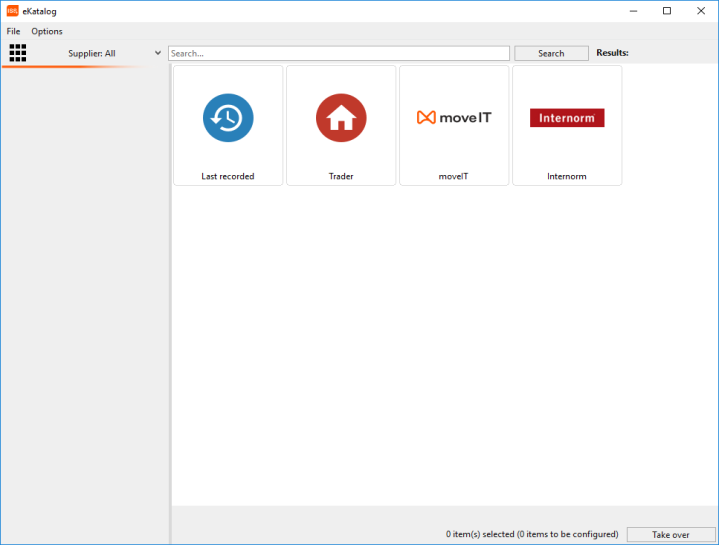
Subdivision of the e-catalogue
Menu
Search box
List of suppliers
Supplier selection
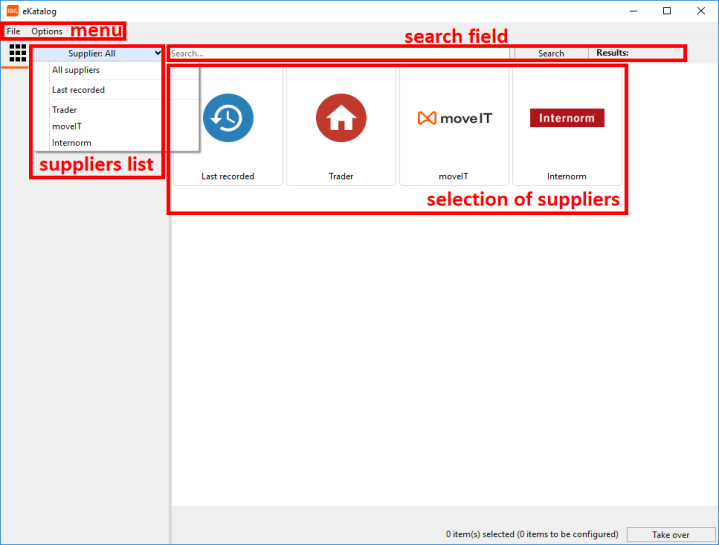
The menu
consists of two menu items:
File
Options
File
Exit - Here the e-catalog can be closed.
Options
Remember Suppliers - This is where the preferred supplier can be saved.
List view - list of all products without image and detailed information.
Graph View - Instead of a list of models, the corresponding graphs are displayed by default.
Detail View - This view provides detailed information about the product.
Remember supplier
First, click on [Remember suppliers] and then select your preferred supplier.
When you open the eCatalog again, the first thing you see is the goods master of the preferred supplier.
Search box
Here you can search for model numbers, articles and designations.
List of suppliers
Used for quick switching to the respective supplier's goods master.
Supplier selection
Serves to get a comprehensive overview of which industries have been imported into moveIT ISS+.
Here you can also select the goods master of a supplier.
eCatalog Overview
As soon as the desired supplier has been selected, the corresponding goods master opens.
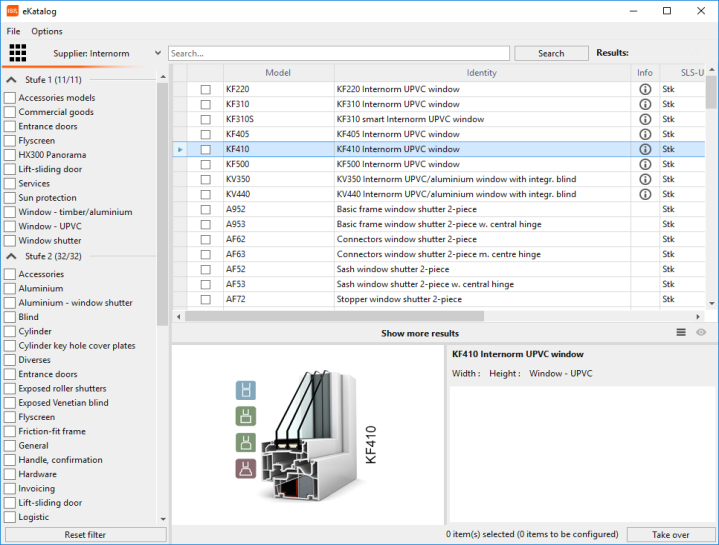
With the button [Back to supplier selection] you return to the supplier overview.
Divisions of the eCatalog
Filter level
Result display
Image plane
Text Layer
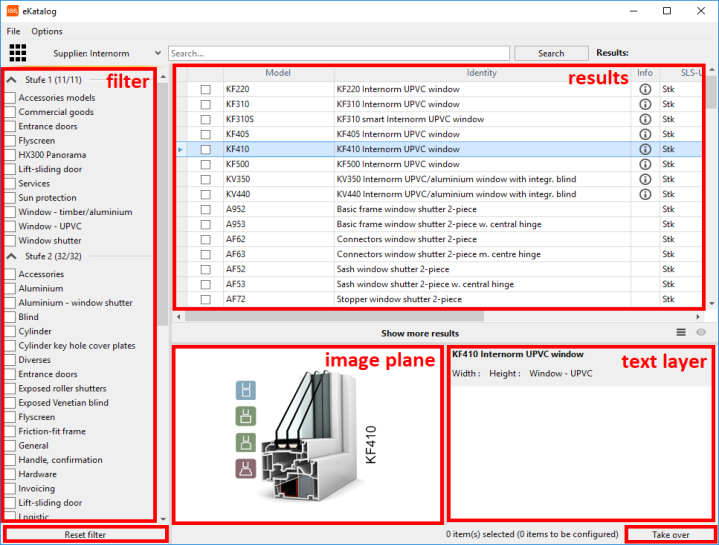
Filter level
Here it is now possible to refine the search for the desired model step by step by clicking on the desired category.
If you want to start a search again, click on the [Reset filter] button.
If you want to switch to the goods master of another supplier, select Supplier List.
Result display
In this area, the items found are presented in detail. The columns display the model, the name, list price and the sales unit.
Symbols indicate whether the model is configurable and whether text and/or graphics are stored with the selected product.
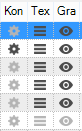 |
|
| = | There is a configuration for this product. |
|
| = | There is NO configuration for this product. | |
|
| = | There is a product text for this product. | |
|
| = | There is NO product text available for this product. | |
|
| = | There is a graphic for this product. | |
|
|
| = | There is NO graphic for this product. |
Image plane
If a graphic is stored with the selected model, it can be seen in the field of the image layer.
Text Layer
If a text is stored with the selected model, it is stored in this field.
Learn more about products
Depending on the industry master data imported into moveIT ISS+, it is possible to obtain further information on a product range.
By clicking on the symbol , the computer's Internet browser is opened and the further information is loaded.
Change of view in the results display
It is possible to switch between graphic, text and detail view in the eCatalog.

By default, you are in the text view. This can be recognized by the following symbol: ![]() .
.
If you select the second symbol ![]() , the graphic view is loaded.
, the graphic view is loaded.
The third view is called Detail View  . This view contains detailed information about the product.
. This view contains detailed information about the product.
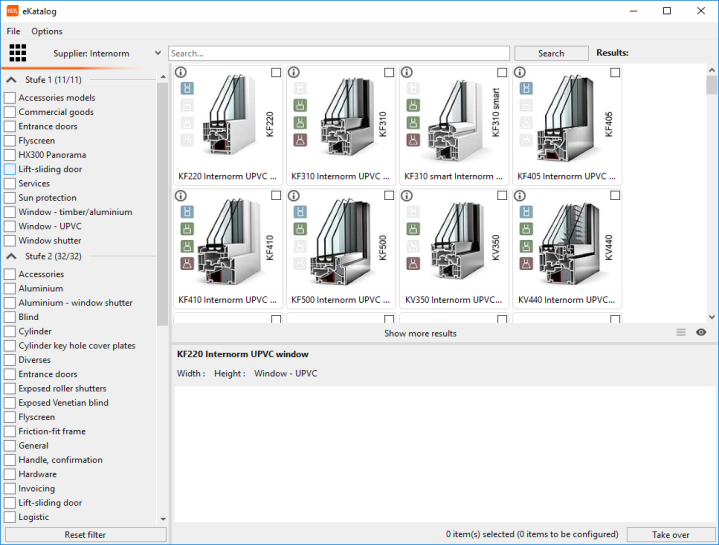
Copy Selected Items to Document
With a double-click, the "Enter" key or the apply button, the selected product will be transferred to the document.
If you want to transfer different products to the document at the same time, check the box for each product and then click on Apply.


