- 08 May 2024
- 4 Minutes to read
- Print
- DarkLight
- PDF
Softwareschutz Server
- Updated on 08 May 2024
- 4 Minutes to read
- Print
- DarkLight
- PDF
Software Protection Server Activation
Instead of a hardlock server dongle (parallel, USB), the moveIT ISS+ network installation can now also be licensed via Software Protection Server. Your dongle number is stored directly in the database. As many users can then log in to the program at the same time and work with it (concurrent users) as you have licensed for this dongle number.
It is also possible to set up local software protection on client operating systems directly. For more information, see the documentation for setting up a Software protect client.
Pros: There is no upfront cost for a hardlock dongle and it avoids problems with the additional hardware/drivers.
Another advantage over Software Protection Client is that the licenses themselves are not tied to the local client.
Disadvantages: The disadvantage compared to Software Protection Client is that the license cannot be "taken along" (e.g. notebook with an additional local moveIT ISS+ version for field service) and it is tied to the network version database.
Software Protection Activation Procedure
Delete old software protection (if available on the old server)
For new installation
This point does not apply to a new installation with a new license or a switch from dongle to software protection.
In order to transfer data to the new server, it is absolutely necessary to backup/copy the data of the entire installation (folder moveIT_ISS) (for this the database on the server must first be stopped! See topic "Database Backup"). This must be done BEFORE you take the following steps!
You start the moveIT ISS+ installation as usual.
[File] [Dongle Settings] takes you to the "Dongle Settings" screen.
By clicking on the button [Delete license SWS Server] the old software protection on this computer will be deleted.
The installation can still be used for another 30 days and will then be deactivated.
Delete License
This step can no longer be undone!
If you have confirmed the above message with [Ok], you will now receive a deactivation code. This is needed to request new software protection (for a new server). The generated file (will be saved in the installation directory – see path in the message) will be sent to us by e-mail (together with the hardware signature, see step 2). Without this deactivation code, no new software protection can be issued.
Create hardware signature (perform on new server)
You perform a new installation (see topic "Installing a network version of moveIT ISS+"). If you want to transfer the old database to the new moveIT ISS+ network installation, you can do this now (see topic "How is a database transfer carried out for a single user or network version?", not necessary for new installation or conversion from dongle to Software Protection Server).
To request software protection, open the "Dongle Settings" window via [File] [Dongle Settings].
However, if you have not yet activated the software protection until the setup license expires, the following message will open the next time you start the moveIT ISS+ program, which you have to confirm with [Adapt dongle settings] to get to the "Dongle Settings".
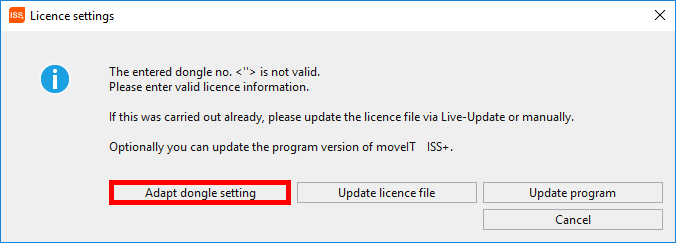
In the mask that now opens, select the [SWS Server] tab.
Enter the moveIT ISS+ license number (to be found in the contract you received from us) or the dongle number of the old computer (if known).
Confirm the entry with the button  .
.
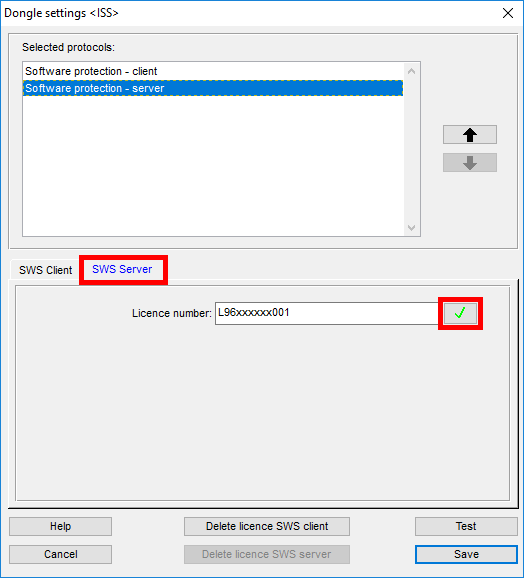
Then click on the [Copy to clipboard] button.
Now send an e-mail to sales@moveit.at in which you paste the license number and hardware signature (from the clipboard) into the text (CTRL+V or [edit] [paste]).
In addition, the following is specified:
the deactivation code from step 1 (not applicable for a new license)
the name of the employee or the PC name for which this software protection is issued.
You will then receive the new dongle number and registration code back from moveIT Software by e-mail within 24 hours (on working days).
Hardware Signature
Dongle number and registration code can ONLY be entered on the computer where the hardware signature was generated.
Insert dongle number and registration code
As soon as you receive the dongle number and the registration code, start the moveIT ISS+ application again as an administrator and switch to the dongle management by confirming the message as at the beginning with [Adapt dongle settings].
With  you confirm the license number again (please do not change it under any circumstances!) and now enter the dongle number and the registration code.
you confirm the license number again (please do not change it under any circumstances!) and now enter the dongle number and the registration code.
Copy and paste dongle number
Select the dongle number in the e-mail, copy it to the clipboard by pressing CTRL+C and then paste it with CTRL+V. Dongle number and registration code must be inserted 1:1 (case sensitive!)! Also make sure that no spaces have been copied.
In the "Selected ports/protocols" column, "Software Protection Client" must be selected so that the program is also searched for when it starts.
With the button [Test] you can check whether the settings have been carried out correctly.
If the check is successful, save the settings with [Ok] and then click on the [Save] button.
In the following message, you can specify whether the settings you have made should be set for all users .
A message appears stating that this operation overwrites the settings made by the users themselves.
If you want to continue, confirm with [Yes].
(1).png)
It will delete all users' settings and reset them to default. Of course, receipts or updates will not be deleted here.
To continue, click on [Yes].
(1).png)
The settings have been saved when the following window appears.
(1).png)
Then click on [Ok].
After confirming the messages, you get back to the license settings. To activate the license, click on Update license file.
.png)
As soon as the license file has been downloaded from the moveIT server, you will receive the message:
.png)
Click on [Yes] to import the current license file.
Now you can import the required master data and all available updates via live update or manually.
Dongle number and registration code
Dongle number and registration code can ONLY be entered on the computer where the hardware signature was generated.

