Program Updates
How are program updates installed with the live update in moveIT ISS+?
With the "Live Update" function, you get the possibility to install program and master data updates very easily and quickly.
Network version
In the case of a network version in which several users are working at the same time, you make sure that all users have left of the program beforehand!
The Live Update can be accessed via the [Live Update] menu bar.
.png)
The live update opens in a new mask. In the upper left, three tabs are displayed: [Program Updates], [Master Data Updates] and [Installed Updates]. By default, the [Program Updates] tab opens first. However, if no updates are available here, the live update checks whether new master data or adjustments are available and thus opens the [Master Data Updates] tab if necessary.
moveIT ISS+ queries the moveIT Update Server to see if new version data is available.
Live Update Check
The check for new updates is displayed for all users. If you want to deactivate this for certain users or groups, you can adjust this via the administration setting. The update interval can also be adjusted for certain users and groups in the administration settings.
If so, available updates will appear in this list here and will already be selected. By clicking on [Install], the updates can now be downloaded and installed directly.
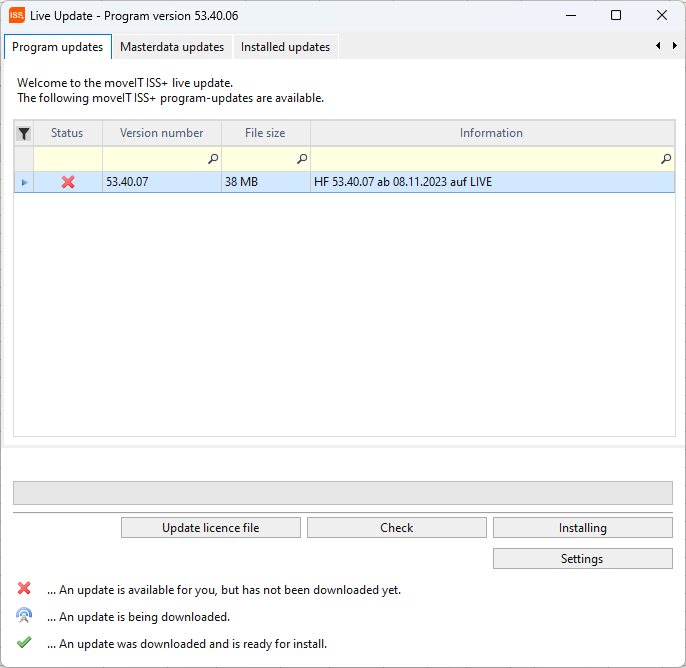
In the list you can see whether the respective update has already been downloaded (red X = has not yet been downloaded, green tick = has been downloaded).
You can also see which update type the file is:
RL = Release
SP = Service Pack
HF = Hotfix
The exact version number, file size and additional information can also be seen. The information may also contain a link to the moveIT Website, which is then accessed via your Internet browser.
If several updates are available for installation, they are installed one after the other without having to restart the program.
When checking a program update, the minimum version is always checked and automatically selected if necessary. This means that mandatory program versions cannot be skipped.
In the new mask you can watch the progress of the installation. It also shows which version of the program is being installed.
As soon as the updates are installed, the message "Update has been installed successfully" will appear.
Live Update
Installations via Live Update can only be carried out by authorized users. If the authorized user is not an administrator, they will receive the message "Updates can only be installed by your ISS administrator" in the program update tab during the live update. If it is also a network installation, you will also receive the following message: "Program updates can only be imported if moveIT ISS+ has been started centrally".
Proxy settings
Proxy authentication
If you receive the message System.Net.WebException: The remote server returned an error: (408) Proxy authentication received successfully, an IT administrator must set the required proxy settings on [Live Update] [Program Updates] [Settings].
Setting the Query Cycle
In addition, by default, it automatically checks every seven days to see if updates are available. So if a user starts moveIT ISS+ who is entered as administrator, you will be asked at the start of the program, if there are new updates, whether the Live Update mask should be displayed. If you open it now, you will be notified of new updates. You can also change the polling cycle under [Live Update] [Program Updates] [Settings].
Show only current and future versions of the application
If this option is selected via [Live Update] [Program Updates] [Settings], only the currently valid and future program version will be displayed. Thus, old or no longer valid program versions that could be installed are no longer displayed.
Update License File
Furthermore, you can update the [license file] at any time via the Live Update. This action is necessary, for example, if you are activated for the product data of another industry.
Program Update Release Version
A release update is always started with Windows administrator rights. In the case of a network version, the type of update can only be started on the database server.
The database will be terminated during the update!
Program Update Network Client
After the update has been installed via Live Update, you have to start the network client normally. This checks the version of the server at startup and automatically installs the updates (packages are fetched from the server, from the dataupdates folder). However, master data updates can also be installed directly from the network client.
Master Data Updates
How are updates installed with the live update in moveIT ISS+?
With the "Live Update" function , you have the option of installing master data updates very easily and quickly.
In principle, master data updates can be installed by all users, even via a network client. However, if this is undesirable, you can prohibit it via the administration settings.
General Settings
Section: LiveUpdate
Option: "AllowMasterDataImportForNonAdminUser"
This setting can be set for everyone but also per group/user.
The Live Update can be accessed via the [Live Update] menu bar.
.png)
The Live Update opens in a new screen.In the upper left corner, three tabs are displayed : [Program Updates], [Master Data Updates] and [Installed Updates]. By default, the [Program Updates] tab opens first. However, if no updates are available here, the live update checks whether new master data or adjustments are available and thus opens the [Master Data Updates] tab if necessary.
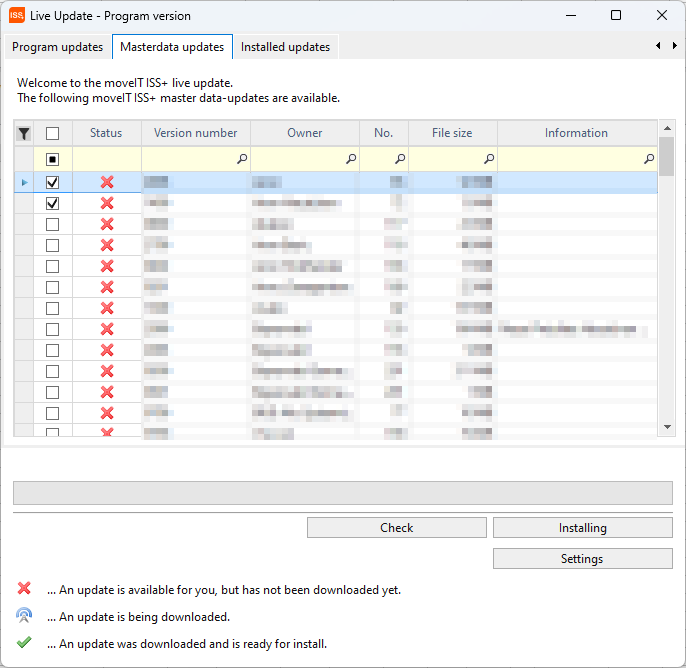
moveIT ISS+ queries the moveIT Update Server to see if new version data is available.
If so, available updates will appear in this list here and will already be selected. By clicking on Install , the updates can now be downloaded and installed directly.
In the list you can see whether the respective update has already been downloaded (red X = has not yet been downloaded, green tick = has been downloaded).
The exact version number, file size and additional information can also be seen. The information may also contain a link to the moveIT Website , which is then accessed via your Internet browser.
Several master data packages can be installed directly one after the other without having to restart the program!
When checking a master data package, the minimum version is always checked and automatically selected if necessary. This means that mandatory master data versions cannot be skipped.
In the new mask you can watch the progress of the installation. It also shows how many and which master data packages are installed at the same time.
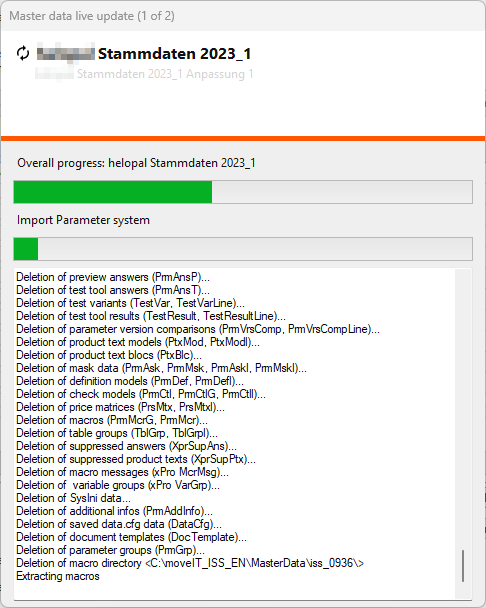
As soon as the updates are installed, the message "The import has been successfully completed" will appear.
Hide master data updates
Hide master data updates
If there is master data in the Live Update for which you are activated, but which you still do not need, you can hide it.
PIN/TAN
For some master data versions, it is necessary to enter the PIN/TAN data. Therefore, a warning sign icon  is displayed for the status.
is displayed for the status.
The [Pin/Tan Settings] button is also displayed.
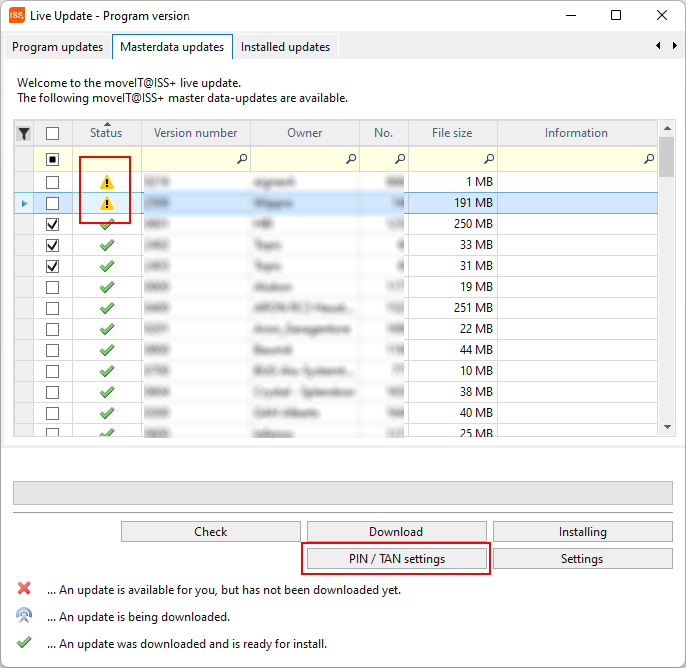
If the PIN/TAN data is not known, you should contact the industry in question.
Otherwise, you enter the information you have already received from the industry. Without this information, the update cannot be installed otherwise!
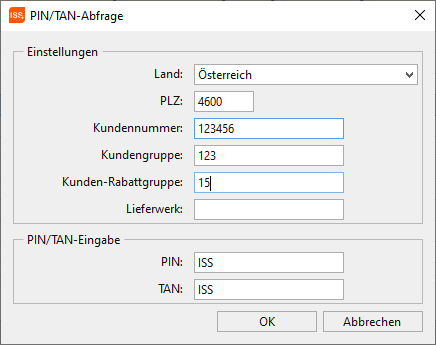
Master data version does not correspond to the minimum program version
In the Live Update you can also see Master Data Update, which you cannot install yet because the moveIT ISS+ program version does not yet meet the minimum requirements.
Thus, the warning text "At least the program version 5x.xx.xx is required for this master data" appears here.
In this case, you have to switch back to the tab "Program Updates" and first install the required program version there.
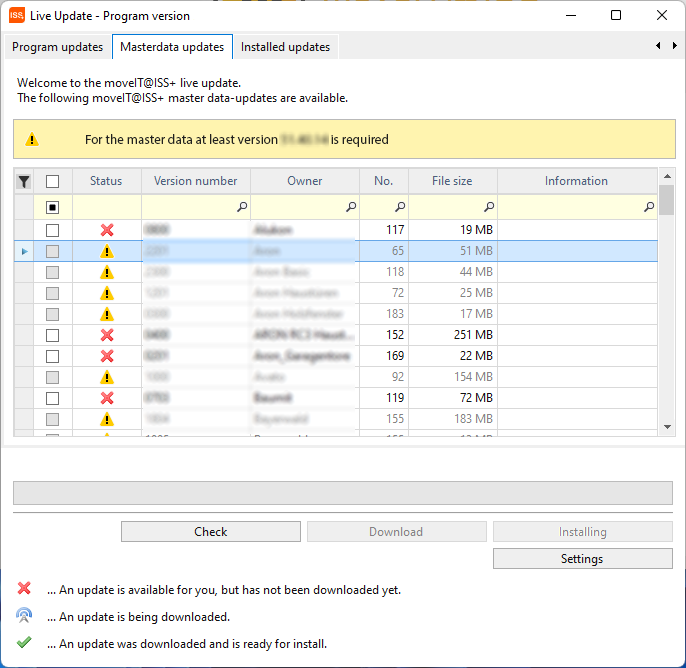
Installed updates
On the [Installed Updates] tab, you can check which updates have already been installed.
The downloaded master data is stored in the moveIT_ISS/Data/MasterDataUpdates folder. After the data has been imported, it is automatically deleted from the system.
Master data packages sometimes have to be reinstalled due to problems occurring in the master data. This function is located in this tab. More information can be found here.
Update Flag
The update flag is set automatically when an update is started and thus prevents users from starting the program during the update.
If the program is still started by a user, the following message is displayed:
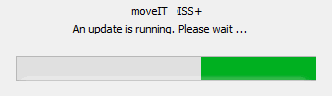
As soon as the update is installed, the update flag is automatically deleted again and all users can log in again.
Installing Program Updates on the Network Client
Program updates can only be installed via the network path and not via a network client.
The following message appears in the Live Update.

If you do not have any rights for the live update, the following message will appear.
