If you want to use the moveIT ISS+ communication system, e.g. to send orders to a supplier, communication with this supplier must first be activated.
A communication request is sent with your data (customer number, type of communication, communication ID, email address) and the interfaces through which you would like to exchange information with your future communication partner.
Only when this communication request has been confirmed by your communication partner can the selected interfaces with the partner be used.
Activation of communication from dealer to supplier
In order to activate communication with a partner, an email account must first be set up for communication under "Sender Settings", see here!
Exception the supplier offers as "Type of communication: Web service", in which case no email account is required to communicate with these suppliers.
To activate communication with a supplier, select the corresponding supplier via [Address administration]→[Suppliers] and then select [Menu]→[Extras]→[Technical Communication].
If you have not yet entered a customer number with this supplier, you must now enter YOUR customer number with this supplier.
It is important that you enter your correct customer number here! In the future, communication will run via this and e.g. the orders from your supplier will be created under this customer number!
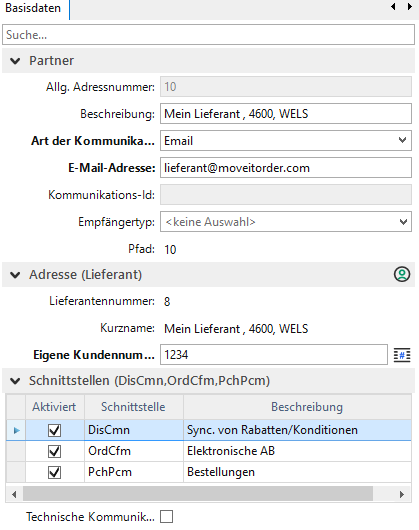
If your customer number is stored, then deactivate the "Interfaces" that you do NOT want to use and finally check [Activate technical communication] and then press [Save].
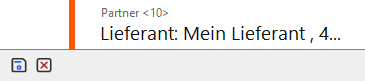
Depending on the installation, the question "Do you want to start communication immediately?" may now appear, press [Yes] here to immediately trigger a communication cycle (Send/Receive), if this prompt does not come, the communication request will be sent with the next communication cycle (Send/Receive).
In the case of "Type of communication: Web service", the connection to the supplier's service is established immediately via the Internet and you will receive an immediate response.
In the case of "Type of communication: Email", the request is sent by email, in order to receive an answer, a communication cycle (Send/Receive) must be carried out later to retrieve emails sent to your moveIT ISS+ installation from the mail server.
As soon as the communication has been successfully entered with your supplier, you have this status and from now on the desired interfaces will be exchanged with your supplier.
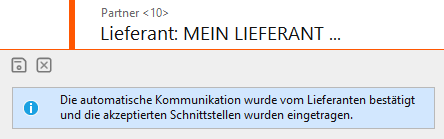
If the interface "DisCmn - Sync. of discounts/conditions", this is automatically activated and the discounts/conditions are requested from the supplier.
Change your email address or customer number, and a new communication request will be sent automatically.
Deactivation of communication with a supplier
Uncheck [Activate Technical Communication] and then press [Save], with the next communication cycle (Send/Receive) the deactivation will be sent to your supplier. The partner is then automatically deleted by the communication reorganization.
Supplier - Receiving Communication Requests
The incoming communication request will appear in the [Settings]→[Communication System]→[Request] node, if it has not been automatically confirmed, you will also be informed by infomail to the operator if you have to accept it manually.
You can now accept the communication request either manually or automatically.
Under [File]→[Administration Settings]→[General Settings]→[For All] section "CommunicationSystem" - option "AutoAcceptOfCommunicationActication" - here you can set which interfaces should be automatically accepted.
If a request comes with an unknown customer number, it is automatically rejected and an infomail is sent to the operator.
Email operators
If an administrator would like to be notified of warnings and errors in the communication system, add the email address in the "Email to operator" option. The setting for this can be found via. Enter the administrator's email address here.
Processing the request
This request must then be processed at headquarters. You can see the date/time of the request, customer number, short name (from the customer base) and the email address with which the dealer would like to communicate. Below you can see the desired interfaces and the buttons [Accept] and [Reject]. If accept/reject is clicked, the system sends an email back to the retailer with the relevant information. If accepted, the interfaces will be activated at the dealer. From now on he can e.g. B. Send order.
Communication system
After acceptance, a recipient (CmnRcv) is created in the communication system (if one already exists for the customer, automatically with AllgAdrNr-1 or -2 etc.).
Read communication status in the browser
If you would like an overview of the communication system status of all suppliers, go to the "Supplier overview". Use the scroll bar to scroll further back to get to the “Communication” column. This allows you to quickly read the status of the communication without opening the technical communication.
.png)
Miscellaneous
If the dealer's customer number does not exist in the customer base, the request will be automatically rejected. If the customer changes his email address, customer number or interface settings, a new request is triggered. If the customer has already entered the email address and the desired interfaces in the communication system, the request is auto
matically accepted and the confirmation is sent back. If a request comes and the retailer has an extended customer number list active, then all customer numbers + short name will be displayed in the message during activation (here you have the option to cancel again).